How to Remove Green Screen in VN Editor
The green screen technique has transformed the video creation. It allows the users to replace their unwanted background or objects. The purpose is to make the video more appealing, because it helps you convey your story without distractions. Previously, it was only possible using highly-professional tools.
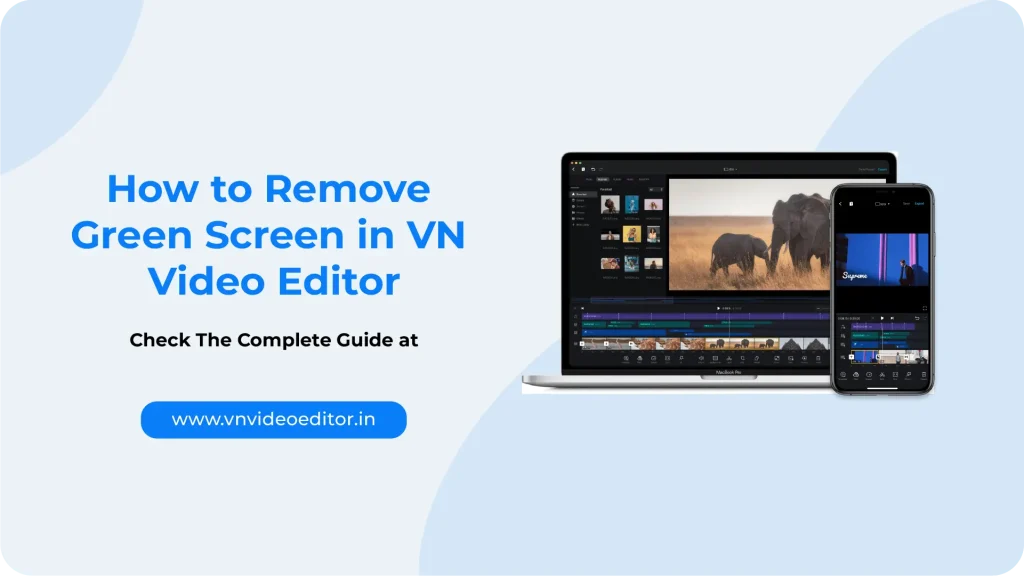
It also allows the users to replace the video with stunning images or visuals and portraying that the video has been filmed in another setup. VN Video Editor simplifies the process of removing green screens from videos with its powerful chroma keying feature. Let’s understand how can you use the Chroma Key Effect in VN Editor?
What is Green Screen or Chroma Key Effect?
The green screen or chroma key effect is a technique that is used to replace a solid-colored background (typically green or blue) with a different image or video. The term “chroma key” is the process of isolating and removing a particular color (the “key color”) in a video. It makes that color transparent so that another image can be layered behind the subject.
How It Works:
- Recording: The video is recorded in front of a green (or blue) background.
- Editing: A video editing software detects and removes the green color using the chroma key feature.
- Replacement: The removed green area is replaced with another video or image, such as a different background, a scene from a different location, or even animated elements.
Why we use Chroma Key Effect:
- Flexibility: It allows filmmakers and content creators to place subjects in any environment, real or imaginary.
- Cost-Effective: You do not need to travel to the places or install imaginary set-ups.
- Creative Freedom: It opens up possibilities for creative storytelling that would be impossible to achieve otherwise.
Common Uses:
- News Broadcasts: Weather reports often use green screens to display maps and data.
- Movies & TV Shows: Action scenes, sci-fi landscapes, and other virtual environments are created using chroma key.
- YouTube Videos: Content creators use green screens to create backgrounds or enhance visual storytelling.
Step-by-Step Guide to Remove Green Screen in VN Video Editor
- Step 1: Import Your Video
Launch the VN Video Editor and create a new project. Import the green-screen video from the device storage and drag it to the timeline for editing.
- Step 2: Select the Chroma Key Effect
Go to the Effects panel to apply the chroma key effect to your video.
- Step 3: Chroma Key Setting
Click on the chroma key layer and change the color key and other parameters.
- Step 4: Refine Color
Use a color picker tool to select the shade you need to remove from the video.
- Step 5: Soften the Edges
Increase the feathering value to soften the edges and blend your image or video into the scene.
- Step 6: Export your Video
Preview the video clip to check if the background has been removed. Choose the export setting and save.
Comparison of Green Screen Editing Software
To help you make an informed decision, let’s compare VN Video Editor with other popular editing softwares:
| Software | Chroma Keying | User-Friendly | Price ($) |
| VN Video Editor | ✓ | ✓ | Free |
| Adobe Premiere Pro | ✓ | ✗ | $20.99/month |
| Final Cut Pro | ✓ | ✗ | $299.99 |
| iMovie | ✗ | ✓ | Free |
Conclusion
You can easily remove any unwanted background using this effect. This will help you to enhance your editing skills. No matter if you do not have any previous experience, using this feature can help you become more professional. VN APK Premium Unlocked can easily help you create amazing videos for free. Don’t miss the chance to explore the possibilities of green screen magic with VN Video Editor.